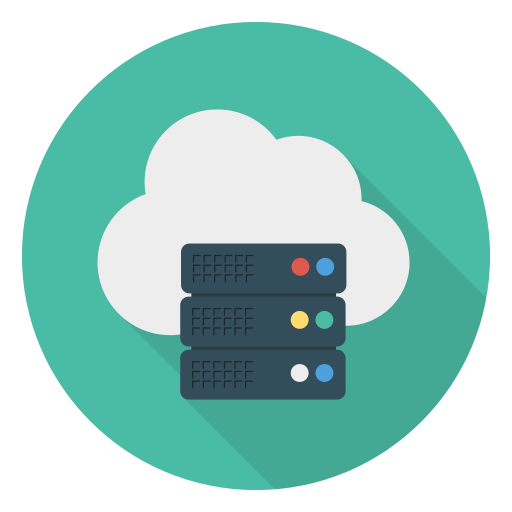First, get a domain from somewhere (any active registrars), if you want a free domain, get it from Freenom.com. Second, create a Cloudflare account and set your domains nameservers to whatever Cloudflare tells you to. Wait until nameservers are verified, and then go to the DNS tab of your domain on Cloudflare, and create an SRV record with whatever you want for name, set service to _minecraft , Set Priority to 5, Weight to 0, Port to the MC server port shown on your server page, and target to the domain of the node you are on, aka if you are on Redstone servers, put the target as redstone.mythicalnodes.xyz. Third, make sure to click save, make sure your mc server is on, and then test out your new custom domain to see if it works (note, this custom domain tutorial only works for Java edition MC servers)